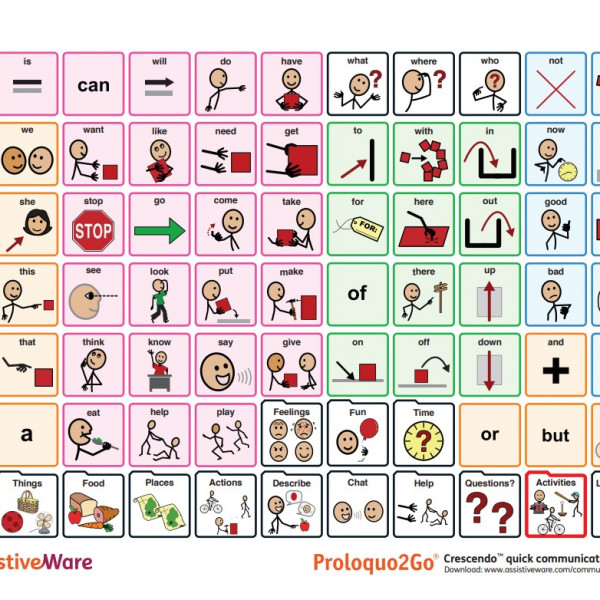iPad - with Proloquo2go
iPad - with Proloquo2go
- A justification report on why this App most suits the participants needs will be requested by FlexEquip from the assessing health professional for consideration for approval to provide.
- If in App switch scanning is required a switch interface and switch is also required.
Items may vary from Illustration. Limits apply. FlexEquip items are loaned or rented for short to medium-term use. The returned items are checked and cleaned according to a strict cleaning protocol by FlexEquip staff prior to subsequent loan or rental.
A high-tech portable touch screen communications device designed for people who need a mobile communication device with a screen larger than a mobile phones yet smaller than a laptop.
Preloaded with communication App Proloquo2go which is, a text-to-speech App used to assist people who have difficulties speaking. The app displays a combination of symbols or icons or letters and words that can be set to assist people who have a decreased ability to speak.
Within this app switch scanning is available for those users who have both limited speech and limited or no arm movement.
Included:
- iPad
- Preloaded with Apps: Proloquo2go and Text to Speech
- Charger + USB charging cord
- Protective case
- Touch screen operated
- Wi-fi, cellular and Bluetooth access
- Switch accessible when paired with a switch interface
- Ability to download a variety of apps to suit each user’s needs
- Portable and lightweight
- Camera – face-to-face communication with certain apps
- External speaker
- Dual display – landscape and portrait.
App
- Word prediction
- Ease of use
- Natural sounding text-to-speech in varios accents
- Ability to customise or personalise symbols/icons
- Ability to share message and vocabularies via email, Facebook, twitter or messages
- High resolution up-to-date symbols
- A default vocabulary of over 14,000 items
- 2 changeable access options without losing phrases if hand function is deteriorating
- Direct screen touch
- onscreen keyboard switch scanning
- scanning is accessible via Bluetooth connection of a switch box + switch/es
Demonstration on iPad basics: https://www.youtube.com/watch?v=13rueUFlSOM
Demonstration on starting Proloquo2go for the first time: https://www.youtube.com/watch?v=qH0Bc_eWICI
Demonstration on Proloquo2go basics, setup and troubleshooting: https://www.assistiveware.com/support/proloquo2go/overview
User Manual: Proloquo2go404 https://download.assistiveware.com/proloquo2go/files/Proloquo2Go-4.4-Manual.pdf
Troubleshooting: https://www.assistiveware.com/support/proloquo2go/overview
The iPad is touch screen operated. To use this device the user swipes or taps their finger on the screen, this provides directions to the device. The iPad will recognise the pads of the fingertips not the fingernail. To enter, the user types a 6-digit passcode which is customisable allowing protection of information. Apps can be downloaded from the App Store through your own iTunes account
Each iPad supplied will be preloaded with a communication app that has been assessed as being suitable for the participants needs.
To protect the apps already preloaded on the iPad upon delivery deletion of apps has been disabled in the restriction’s settings
On return the iPad is restored to factory settings before allocated for reissue
To use Proloquo2go, the user speaks by selecting icons with words and phrases or typing using an on-screen keyboard. This app can be accessed by direct touch or by switch scanning access. Once a sentence or phrase has been created, a press of the “speak” button makes the tablet speak the message out loud. To use the switch with the device a switch interface device is required.
If a problem arises with the app:
- close out of app by pressing the home button
- double click home button and a zoomed out version of app will appear
- swipe up with finger and app will be closed
- reopen the app and problem should be fixed.
Products
- Armchairs
- Bathroom
- Beds and bed equipment
- Communication
- Eating Aids
- Miscellaneous Items
- Mobility
- Neck support
- One-Off specialised equipment for FlexEquip NDIS Bundle Participants Only
- Pressure care
- Tables
- Transfer aids
Service
© 2025 Copyright MND NSW. All rights reserved.
Locked Bag 5005, Gladesville NSW 1675.
Ph: 02 8877 0999 Fax: 02 9816 2077
Website by Joomstore Ecommerce